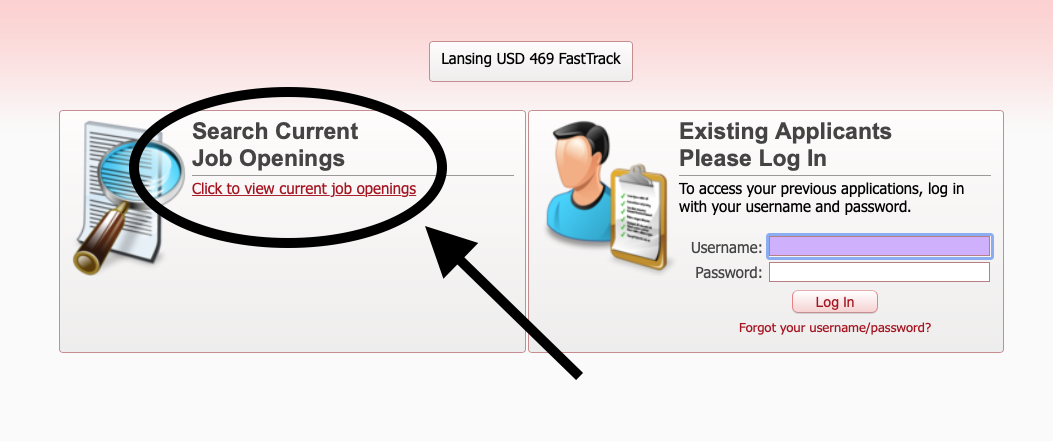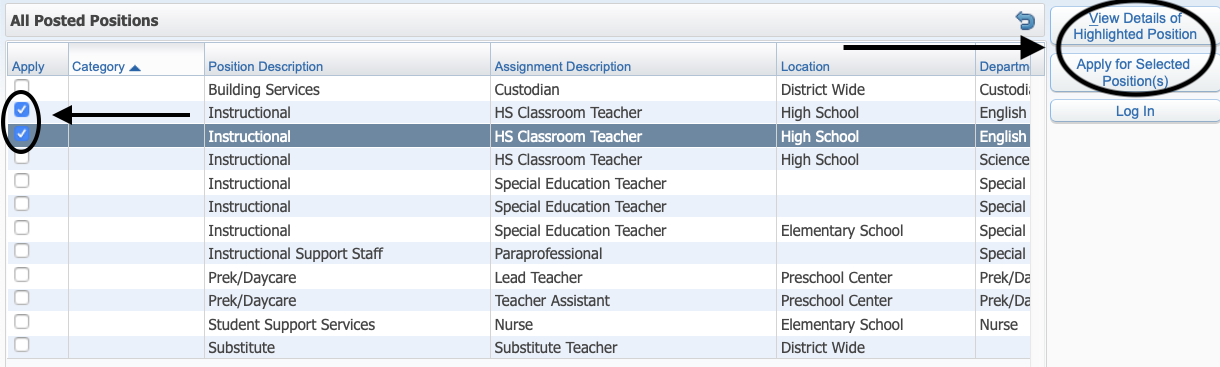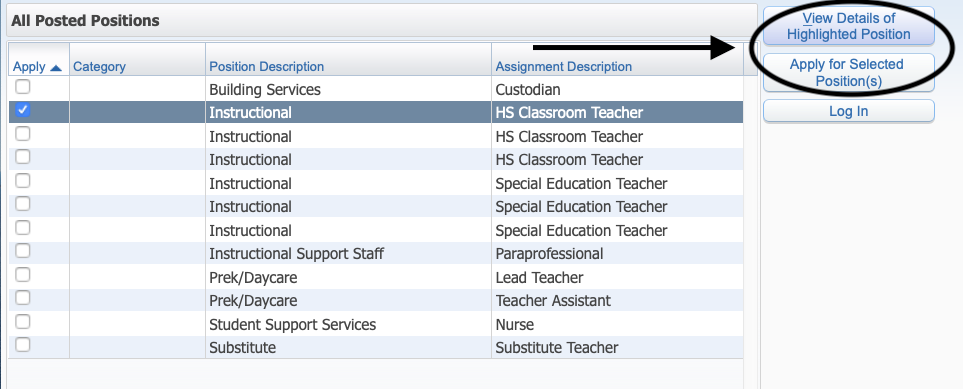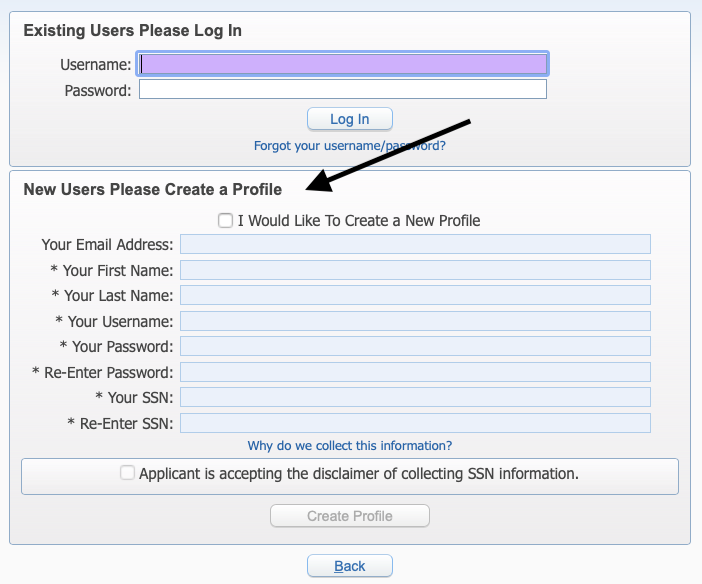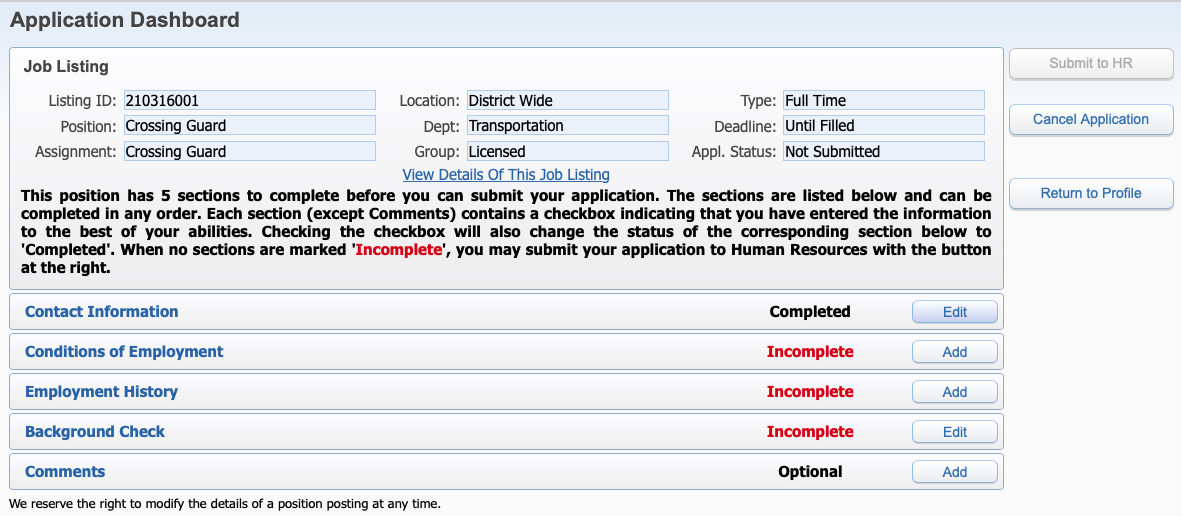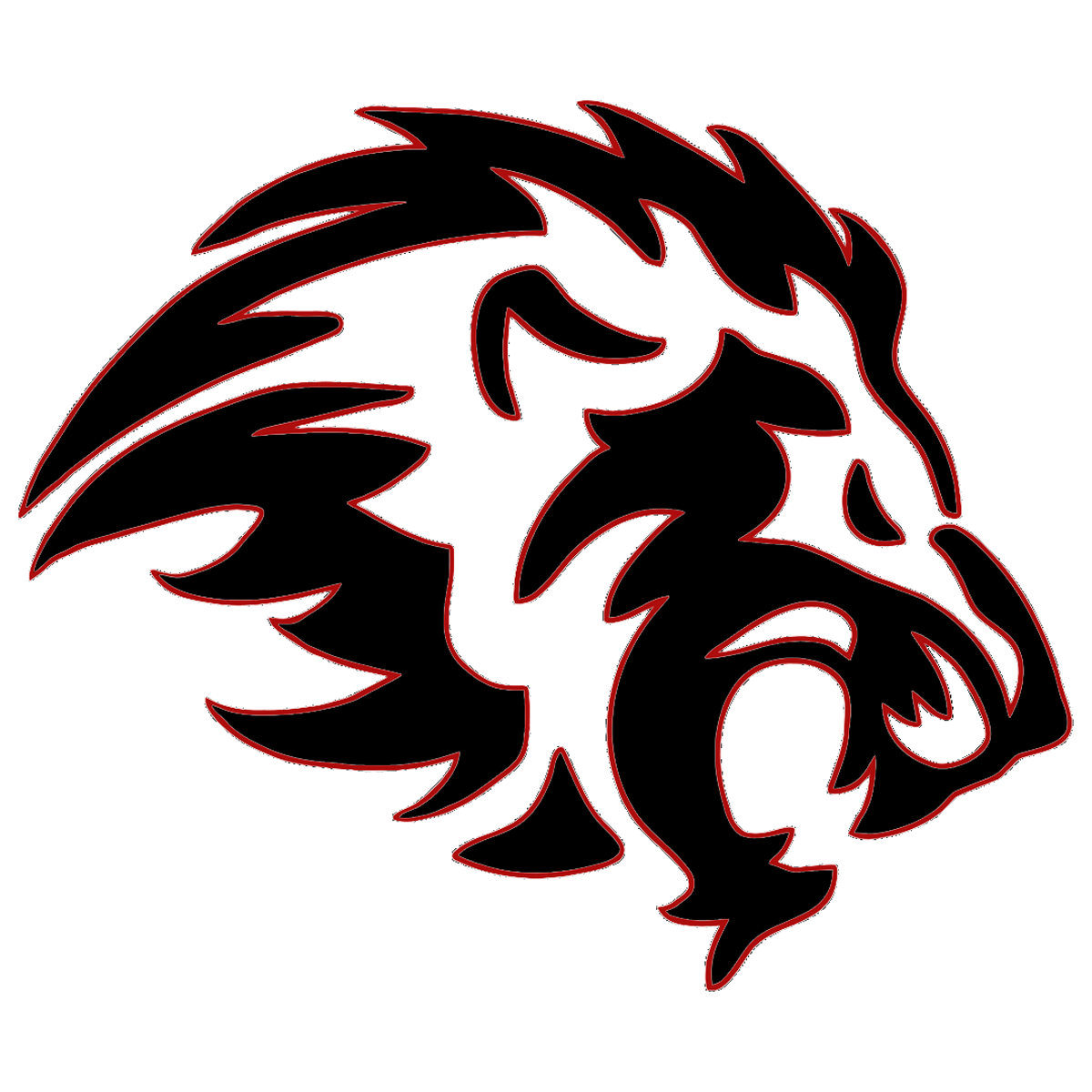Employment




We are thrilled you are considering Lansing USD469 as a place to work, learn, and grow! We pride ourselves in having a family atmosphere in each of our buildings and are constantly looking for ways to bring our staff together to have a positive climate and culture district-wide.
Click here for all the reasons Lansing USD469 is the place for you!
To view all vacancies and to apply online, please visit
“I am proud to work for a district that has supported my growth as a professional as I raise my own children in the Lansing community. As a teacher and a parent, I know we are all working towards the same goals for students at all grade levels.”
Ms. Maeve Bolin, Lansing USD469 Parent and LHS ELA Teacher
Lansing USD 469 uses FastTrack as our employee application system!
PLEASE NOTE: If you previously filled out an application via our old Applitrack system and are still interested in applying, you will need to create a new application in FastTrack.
All documents MUST be uploaded into the FastTrack database by you.
USD 469 does not accept any documents separately.
Licensed applicants, please do not send credential files.
How to Apply via the FastTrack System
STEP 1: View the Position Listing
To view all open positions and apply, click on "Click to view current job openings" under "Search Current Job Openings." If you have already applied for a position and want to access your profile, enter your username and password in the "Existing Applicants Please Log In" section, then click "Log In."
STEP 2: Look at Details of Position or Apply.
Check the checkbox of the position you want to review and click on either "View Details of Highlighted Position."
If you are ready to begin the online application without reviewing the details of the position, select "Apply for Selected Position(s)."
STEP 3: Apply for the Job
Review the position listing.
When you're ready to begin the application, click "Apply for Position" button.
STEP 4: Create a Profile (First Time Users Only)
If you are a first time user, you will need to create a profile when you are ready to apply for an open position.
STEP 5: Begin Your Online Application
There are multiple sections of the application to complete. Each section contains a checkbox indicating you have entered the information to the best of your abilities. Checking the checkbox will also change the status of the corresponding section to "Completed."
When all sections have been marked "Complete," you may submit your application by clicking the "Submit to HR" button at the right.
Once your application has been submitted, you may log back into your profile and make updates until the closing deadline.
If you have questions about the application, please contact Doniaell Brandt at doniaell.brandt@usd469.net.